Windows Tips
Start MenuDesktopTaskbarWindows ExplorerPasswordsOn & OffWindows Media PlayerMiscellaneous Internet ExplorerDial-Up NetworkMiscellaneous Command line & DOSOthers
Values that control various Start menu and Explorer optionsHKEY_CURRENT_USER\Software\Microsoft\Windows\CurrentVersion\Policies\Explorer]: | NoChangesStartMenu | 00000001 | Disable deleting items from Start Menu | | NoClose | 00000001 | Remove the ShutDown option from the Start Menu | | NoCommonGroups | 00000001 | Common program groups do not appear on the Start menu | | NoDesktop | 00000001 | Hide all desktop icons | | NoDrives | 00000000 | Low order bit is drive A: while the 26th bit is Drive Z: To hide a drive, turn on its bit | | NoDriveTypeAutoRun | 95,00,00,00 | Disable autostart CD-ROM | | NoFavoritesMenu | 00000001 | Hide Favorites on Start Menu | | NoFileMenu | 00000001 | Remove "File" menu in Explorer | | NoFind | 00000001 | Remove the Find command from the Start Menu | | NoLogOff | 01,00,00,00 | Remove logoff from Start Menu | | NoNetConnectDisconnect | 00000001 | Remove Explorer's "Map Network Drive" and "Disconnect Network Drive" menu and right click options | | NoNetHood | 00000001 | Remove the Network Neighborhood icon from desktop | | NoRecentDocsMenu | 00000001 | Hide Recent documents on Start Menu | | ClearRecentDocsOnExit | 01,00,00,00 | Empty My Documents when shutting down Windows | | NoRun | 00000001 | Remove the Run command from the Start menu | | NoSaveSettings | 00,00,00,00 | Save window settings on exit | | NoSetActiveDesktop | 00000001 | Disable Active Desktop | | NoSetFolders | 00000001 | Hide Settings > Control Panel, and Settings > Printers on the Start Menu | | NoSetTaskbar | 00000001 | Hide Settings > Taskbar on the Start Menu: Only Drag/Drop can be used to alter Start Menu and Desktop | | NoStartBanner | 01,00,00,00 | Disable "Click here to start" | | NoWindowsUpdate | 00000001 | Removes Windows update from Start Menu > Settings | | RestrictRun | 00000001 | Only programs defined at [HKCU\Software\Microsoft\...\
Policies\Explorer\RestrictRun] will run |
Change the name of the Start Menu buttonWindows 9x and XP
Speed up the Start Menu- [HKEY_CURRENT_USER\ Control Panel\ desktop]
- Create the string value MenuShowDelay . Set it to a number from 0 (fast) to 10 (slow).
Add programs to the ShellAvailable when right-clicking the Start button- [HKEY_CLASSES_ROOT\Directory\shell] - Create the key MS-DOS Prompt (or whatever); Default = " DOS Command "
(or whatever name you want to appear) - Create the subkey command ; Default = " command.com /k cd %1 "
(or any other program)
Add an expanding Control Panel to Start menuThis will also work with most special folders.- Under [HKEY_CLASSES_ROOT\*], find the system ID of the folder you want to add.
- Right-click Start button and chose Open.
- Create a new folder with the name of the folder followed by a dot and the folder ID. Example: Control Panel.{21EC2020-3AEA-1069-A2DD-08002B30309D} | Control Panel: | {21EC2020-3AEA-1069-A2DD-08002B30309D} | | Printers: | {2227A280-3AEA-1069-A2DE-08002B30309D} | | Dial Up Net: | {992CFFA0-F557-101A-88EC-00DD010CCC48} |
Make the background of desktop icons transparent (XP)- Control Panel > System > Advanced > {Perfomance} Settings.
- On the Visual Effects tab, check Use drop shadows for icon labels on the desktop.
Restore My Documents folder if deleted (98)To restore My Documents to the Desktop, click Start, then Run, and type:rundll32 mydocs.dll,RestoreMyDocsFolder
Remove shortcut icon arrows- Go to [HKEY_CLASSES_ROOT\LNKFILE], and delete IsShortcut- Go to [HKEY_CLASSES_ROOT\PIFFILE], and delete IsShortcut You may want to use TweakUI instead.
Change My Computer 's IconWindows 98: Control Panel > Display > AppearanceWindows XP: Control Panel > Display > Desktop > Customize Desktop
Hide IconsHide all Desktop icons (9x/XP) HKEY_CURRENT_USER\Software\Microsoft\Windows\CurrentVersion\Policies\Explorer NoDesktop (DWORD value): - Set to 1 to hide all icons.
- Delete NoDesktop to undo. Hit F5 to refresh the desktop.Hide Network Neighborhood, My Network Places (9x) - Run Poledit.exe (You may have to install it: It is on your Windows CD in
\tools\reskit\netadmin\poledit).
- File > Open Registry > (double click) Local User > Shell > Restrictions
- Check Hide Network Neighborhood or/and My Network Places
- OK > File > Save
- Reboot. Hide My Documents, My Computer, My Network Places, Internet Explorer (XP) Right-click on the desktop, then click Properties > Desktop > Customize DesktopHide My Computer (9x/XP) - Create a transparent icon or create a bmp file that consists of a single pixel.
- In Display properties effects, change the My Computer icon to point at your new icon.
- Rename My Computer to one space.
___
Note: You can use TweakUI to hide icons.
Add and remove item types from the New MenuAdd Item Types- Create a blank document of the corresponding application,
and put it into the Windows\ShellNew Folder.
- Go to that file type under [HKEY_CLASSES_ROOT], create
a subkey named ShellNew and create the string-valueFileName in it.
- Change this string's value to the blank document's filename. Ex: [HKEY_CLASSES_ROOT\.wav\ShellNew\FileName],
and FileName's value = "sndrec.wav". Remove Item Types Read Add Item Types, and delete or rename the subkey named ShellNew. Hit F5 to update the items in the New submenu.
Save color schemeExport [HKEY_USERS\.DEFAULT\Control Panel\Appearance\Schemes\{Name of Scheme}]
Save icon positionDownload Icon Saver (Freeware - 9x/XP - 47KB).
Create tool tips for desktop iconsSearch the registry for keys with the name InfoTip . You may replace the descriptions and you may add InfoTip keys for other Class-IDs.
Disable or customize taskbar grouping (XP)Disable taskbar grouping- Right-click the taskbar, and select Properties.
- Uncheck Group similar taskbar buttons. Customize taskbar groupingThe taskbar buttons are grouped when you have three or more windows of the same program open. You can change this value:
"TaskbarGroupSize"=dword:00000003
"00000003" is the default value. Change it to what you want.
Restore the show desktop shortcut in the taskbar's quick launch toolbarGo to C:\Documents and Settings\{username}\
Application Data\Microsoft\Internet Explorer\Quick LaunchIn this folder, create a text file named ShowDesktop.scf with the following content: [Shell]
Command=2
IconFile=explorer.exe,3
[Taskbar]
Command=ToggleDesktop
Grayed out toolbarIf everything is grayed out when you right click the taskbar and point to toolbars, you need to enable Internet Explorer on Tweak UI's IE4 tab. You may also need to enable the active desktop and allow changes to the active desktop, also on the IE4 tab.
Put the modem status in the system trayWindows XPNetwork Connections > {Right-click your connection} > Properties > General > Show icon in notification area when connected Windows 98Dial-Up Networking > {Right click your connection} > Properties > General > Configure > Options > Display modem status.
Delete undeletable files (XP)Undeletable files are data files (e.g., avi, doc, etc.) that Windows Explorer will not let you delete even if you close all your programs and/or reboot.First Method: Unlocker - Download and install Unlocker . Second Method: Process Explorer - Download and start Process Explorer.
- Close Windows Explorer.
- Select Explorer.EXE in the top pane.
- Look for the undeletable file in the bottom pane.
- Right-click the file, and select Close Handle.
- Close the program, and delete the file in Windows Explorer. The seach feature does not work with file names, but it does with folder names. Third Method: CMD - Close all open programs.
- Open a command line window: Start > Run > CMD.
- Kill Explorer.exe: Ctl-Alt-Del > Processes, select Explorer.EXE, then click End Process.
- Delete the file in CMD.
- Restart Explorer.exe: Ctl-Alt-Del > File > New Task, then type Explorer.exe, and click OK.
Stop folders opening in their own windows (XP)If selecting Open each folder in the same window in Folder Options does not solve the problem, start Regedit, locate the following key, and set Default to none (Type the word none).| Key: | HKEY_CLASSES_ROOT\Directory\shell | | Name: | Default | | Type: | RG_SZ | | Value: | none |
Enable and disable Windows support for ZIP files (XP)Click Start, then Run and type:- Enable: regsvr32 zipfldr.dll - Disable: regsvr32 /u zipfldr.dll You may have to reboot.
Change the name or location of system folders- [HKEY_CURRENT_USER\Software\Microsoft\Windows\CurrentVersion\Explorer\Shell Folders]
- Edit folder names.
Create a folder shortcut (XP)A folder shortcut is not a shortcut to a folder. Like the Control Panel, a folder shortcut is always visible at the bottom of Windows Explorer's left pane, and it can be used as a regular folder.| - | Go to c:\Documents and Settings\{username}\NetHood | | - | While holding down the mouse right botton, drag a folder and drop it into the NetHood folder. A contextual menu will appear: Select Create Shortcuts Here. | | - | Drag the shortcut to the Desktop. |
Command switches for Windows ExplorerExplorer [/n] [/e] [,/root,<object>] [[,/select],<sub object>] /n: Opens a new window in single-paned ( My Computer ) view for each item selected, even if the new window duplicates a window that is already open. /e: Uses Windows Explorer View. Similar to File Manager in Windows 3x. The default view is Open View. /root, <object>: Specifies the root level of the specified view. The default is to use the normal namespace root (the desktop). Whatever is specified is the root for the display. /select, <sub object>: Specifies the folder to receive the initial focus. If "/select" is used, the parent folder is opened and the specified object is selected. Example: %SystemRoot%\explorer.exe /e,e: 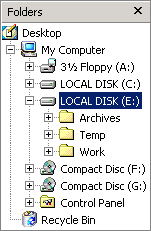
New command missing in Windows ExplorerAfter you install Internet Explorer with the Windows Desktop Update component, the New command may be missing when - you click the File menu in Windows Explorer
- you right-click the desktop Go to [HKEY_CLASSES_ROOT\Directory\Background\shellex\ContextMenuHandlers\New],
and change the default value to {D969A300-E7FF-11d0-A93B-00A0C90F2719}
Remove entries from the context sensitive menu- Windows Explorer > Tools (View in win98) > Folder Options > File types.- In the list, double click on Folder, then Advanced (No Advanced in win98) - Select an entry from the Actions list, and press Remove.
Enable and disable Windows Picture and Fax Viewer (XP)You can register or unregister shimgvw.dll to enable or disable WPFV:- Enable: Start > Run > regsvr32 shimgvw.dll- Disable: Start > Run > regsvr32 /u shimgvw.dll Or you can download these two registry files and double-click them:- Enable - Disable Note: If you unregister shimgvw.dll, Windows Explorer will not display thumbnails anymore. So the registry tweak is a much better way to disable WPFV. If PhotoEd is installed, it will open picture files after WPFV is disabled.
Open unknown files with NotepadAdd Notepad to the contextual menu (right-button menu): Create [HKEY_CLASSES_ROOT\*\shell\Open with Notepad\command], click on command, then double-click on "(Default)" in the right pane and edit the string to read notepad.exe %1 Open unknown files in Notepad when clicking on them: - Create [HKEY_CLASSES_ROOT\Unknown\shell\open\command], click on command, then double-click on "(Default)" in the right pane and edit the string to read notepad.exe %1 - If Notepad still does not open unknown files when you click on them, delete the key openas (export it first) Note: In Windows Explorer, Open With > Choose Program... will not work anymore.
Uncheck "Always use this program to open these files "- [HKEY_CLASSES_ROOT\Unknown\shell\openas\command]:
Default is c:\windows\rundll32.exe Shell32.dll,OpenAs_Rundll %1
- Change it to c:\windows\rundll32.exe Shell32.dll,OpenAs_Rundll %1 %2
- Close regedit, and hit F5.
Restore the ability to preview pictures in Windows Explorer (98)Download Preview.reg (5KB), then double-click it to merge it into your registry.Warning: Do not use with Windows XP.
Thumbnails (XP)Turn off filenames in thumbnail viewOpen the folder, or switch to thumbnail view, while holding down the Shift key. Change thumbnail sizeBy default, thumbnails are 96x96 pixels in size. You can change this value for the current user or all users. I wrote a small utility (Thumbnail Size Changer - 4KB) for those who do not like to mess with the registry.Current user:
All users: Go to either key, select Explorer, then create a DWORD value called ThumbnailSize. Double-click it, select Decimal in the Base section, and enter a value between 32 and 256. Restart Windows Explorer. Disable thumbnail caching (thumbs.db)When you switch to thumbnail view, Windows creates hidden thumbs.db files (thumbnail cache) to speed up access to the thumbnails. This is nice but these files also contain the thumbnails of deleted pictures. You can delete the files, but Windows will recreate them as soon as you go back into the folders. You can, however, tell Windows not to cache thumbnails.- Control Panel > Folder Options
- On the View tab, check Do not cache thumbnails You will have to delete the thumbs.db files that already exist (Use the Search feature).
Restore .exe associationSymptoms:- Computer will not run any program
- A message saying that a program needed to run the program pops up Resolution:- Rename regedit.exe as regedit.com
- Copy & paste the following into Notepad, save it as FixExe.reg, and double-click it to merge it into the registry:REGEDIT4 [HKEY_CLASSES_ROOT\exefile\shell\open\command]
@="\"%1\" %*" [HKEY_LOCAL_MACHINE\Software\CLASSES\exefile\shell\open\command]
@="\"%1\" %*" - Rename regedit.com as regedit.exe
Save and restore associations (98)- Export [HKEY_CLASSES_ROOT]
- Install your new program.
- If there are file association problems, all you have to do is import back the .reg file you created.
Open rather than run a batch file when clicking it- Go to [HKEY_CLASSES_ROOT\batfile\shell\open\command]
- Change the default value to notepad.exe %1
Change folders' iconsWindows XP- Right click the folder, click Properties
- Customize > Change icon Windows 98To change the icon for a single folder:Create a desktop.ini file -- in the folder -- that contains: [.ShellClassInfo]
IconFile={name and path of the file that contains the icon}
IconIndex=xx (xx = Zero-based icon # in file)
InfoTip={An optional description for the folder that displays in webview} To change all folder icons: Explorer > View > Folder Options > File Types > File Folder > Edit > Change Icon
Disable the Windows folder's warning messageWindows XPWindows Explorer: Tools > Folder Options > View > Display the contents of system folders Windows 98- Rename the hidden file c:\windows\folder.htt
- copy c:\program files\folder.htt to c:\windows\folder.htt
Change drive letters (XP)- Start > Run > diskmgmt.msc > OK
- Right-click the drive, click Change drive letter and paths..., then click ChangeWarning: Do not change Windows drive letter (usually C:).
Prevent Password Expiration (XP)By default, Windows XP passwords will expire after 42 days. Fourteen days before the expiration date, you will receive the message "Your password will expire in 14 days" when you log on.If you do not want your password to expire, - Click Start, Run, then type control userpasswords2
- Click the Advanced tab, then the Advanced button
- Left pane: Click Users
- Right pane: Right-click the username, then select Properties
- Check Password never expires on the General tab
Set a minimum password length (98)- [HKEY_LOCAL_MACHINE\SOFTWARE\Microsoft\Windows\CurrentVersion\Policies\Network]
- Create the dword value MinPwdLen. Set it to the minimum length you want.
Access Windows 2000 from Windows 98 without a password- On the Windows 2000 machine, right-click My Computer, then click Manage - System Tools > Local Users and Groups > Users- In the right pane, double-click the Guest account, uncheck Account is disabled - Make sure the password is set blank - The hard disk must have a share name other than C$
Automatic logon without name or password (9x)This setting allows Windows clients to logon without entering a user name or password, therefore bypassing the logon box.- Create the string value Default Password , under Winlogon (see key below).
- Modify the Default Password 's data to match the default users password.
The default username is stored at:[HKEY_LOCAL_MACHINE\Network\Logon] - Username
- Reboot and the system should automatically logon. Note: The password is stored in clear text. Key: [HKEY_LOCAL_MACHINE\Software\Microsoft\Windows\CurrentVersion\Winlogon]
Value Name: Default Password
Data: REG_SZ
Prevent a Windows logon prompt at startupWindows XP- Control Panel > User Accounts > Change an account
- Do not enter a password Windows 2000Control Panel > System > Network Identification > Network ID > Next > This computer is for home use... > Next > Windows always assumes the following user has logged on to this computer (enter no password) > Next > Finish Windows 9x 1. Do not Clear last user at logon - If you didn't check Clear last user at logon, go to step 2.
- Either use TweakUI's Paranoia tab and uncheck Clear Last User at logon.
- Or go to
HKEY_LOCAL_MACHINE\Software\Microsoft\Windows\CurrentVersion\Winlogon,
delete all the named values, except DontDisplayLastUserName,
and set it to zero. 2. Remove password a) If you don't have a password, go to step 3 b) If you don't know your current logon password - Delete the .pwl file from the c:\windows folder
- Delete the equivalent entry from c:\windows\system.ini [Password Lists] c) If you know your current password - Control Panel > Passwords > Change Passwords > Change Windows Password
- Type current password in the Old Password box
- Leave the New Password and Confirm New Password boxes blank
- Click OK > OK 3) User profile - Control Panel > Passwords > User Profile
- Select All users of this PC use the same preferences and desktop settings
- Click Close 4) Network - Control Panel > Network > Configuration
- Ensure Microsoft Family Logon is installed and that it is the Primary Network
(Use Client for Microsoft Networks if you're on a LAN) 5) Reboot - When asked for a username and password, enter a username and hit Enter
- Hit Enter to confirm the blank password
- You'll never be asked for your password again
Delete your screen saver password if you forgot it (98)Go into DOS and type edit control.ini . Look for a line PWProtected=1 : Change it so it says PWProtected=0
Enable or Disable Scandisk/Chkdsk on system rebootIf you disable the automatic execution of Scandisk (Win98, ME) or Chkdsk (Win2K, XP), you should run it manually about every two weeks to maintain the integrity of your PC's file system.Windows XP Start > Run > chkntfs /x <drive> [drive] [drive]For example, if you want to disable Chkdsk from running on drive C: chkntfs /x c: Chkntfs works by modifying the BootExcecute value in the Registry.
HKEY_LOCAL_MACHINE\SYSTEM\CURRENTCONTROLSET\
CONTROL\Session Manager
The default value is BootExecute:REG_MULTI_SZ:autocheck autochk * Chkdsk /f /r is unaffected by chkntfs and can be run to check volumes manually on the next system reboot. To restore the automatic execution of Chkdsk, you can download and run this registry file (168 bytes). Windows 98/MEStart > Run > Msconfig > Advanced > Disable Scandisk after bad shutdownWin98: If you prefer to play with the Msdos.sys file: Add AutoScan=0 to the [Options] section. WinME: If you prefer to play with the Registry:Key: [HKEY_LOCAL_MACHINE\System\CurrentControlSet\Control\FileSystem]
Value Name: DisableScandiskOnBoot
Data Type: REG_BINARY
Value Data: 01
Warm boot (9x)Go to the Start menu and click on shut down. Then make sure that in the selection box the Restart option is selected, then hold down the shift key and press Restart.
Restart the computer from a shortcutc:\windows\rundll.exe user.exe,exitwindowsexec
c:\windows\rundll.exe shell32.dll,SHExitWindowsEx 2
Shutdown ProblemsWindows XP- Control Panel > Power Options > APM
- Check Enable Advanced Power Management support Windows 9x- Msconfig> Advanced > Disable Fast Shutdown.- The exit windows .wav file can also cause this. - Windows 98 SE: Article and Patch (Microsoft site) If your computer still won't shut down properly, check this page.
Run programs at shutdownThe start command allows you to run DOS and Windows programs from a batch file. The /w switch allows the program to finish running before the next program starts running. For example, if you want to run scandisk before shutting down, you need the following batch file:@echo off
start /w c:\windows\scandskw.exe /a /n
start c:\windows\rundll32.exe c:\windows\system\shell32.dll,shexitwindowsex 1 Create a shortcut to your batch file, then click it when you want to shutdown.
Shut down programs when shutting down windows- [HKEY_CURRENT_USER\Control Panel\Desktop]
- Create the string value AutoEndTasks , value = 1. Reboot.
Invalid directoryIf a directory is left open at shutdown, and is deleted from DOS, and Windows is no longer saving Explorer folder settings, you will get a message about an invalid directory when you boot up. Simply re-enable the save option and reboot (TweakUI's Explorer tab).You can also get this message if a reference to a non-existent folder exists in the startup folder, or is referenced in the registry. Check startup with msconfig . If that reveals nothing, search the registry for the folder name and delete the entries.
Change windows logo (9x)Win9x logo files must be 320x400 - 256 colors. When viewed during startup, Windows stretches them to 640x400, so keep that in mind if you're designing your own logos, else it will throw the aspect ratio off. The default image is in io.sys.The startup logo file (logo.sys) goes in the root directory. If your drive is compressed, logo.sys needs to be placed on the host drive. The shutdown logo files go in the windows directory: - The Please Wait logo is in logow.sys
- The Shutdown logo is in logos.sys
Play DVDs with Windows Media PlayerTo play DVD's with Windows Media Player, you need to have a DVD Player (For example, PowerDVD) or a MPEG2 codec installed.- [KEY_CURRENT_USER\Software\Microsoft\MediaPlayer\Player\Settings]
- Create the string value EnableDVDUI , value = yes . Reboot.
Delete Windows Media Player 8 history and playlistsHistoryIn C:\Documents and Settings\{username}\Local Settings\Application Data, you will find a file with a name such as DCBC2A71-70D8-4DAN-EHR8-E0D61DEA3FDF.ini. Delete it. PlaylistsIn C:\Documents and Settings\All Users\Application Data\Microsoft\Media Index, you will find a file with a DB extension. Delete it. As far as I can tell, WMP8 does not store filenames in the registry. If you know otherwise, please let me know.
Enable or disable Error Reporting (XP)Start > Control Panel > System > Advanced > Error Reporting
Enable or disable Task Scheduler at startup (XP)- Start > Run > services.msc > OK.
- Double-click Task Scheduler and select the Startup type you want.If you also want to prevent Win2000/XP from scanning shared files for scheduled tasks,
read Speed up access to network shares.
Remove FindFast (98)FindFast is a prog that indexes MS Office documents to make them easier to find and open. But FindFast destroys the efficiency of the rest of the system. If you just take FindFast out of the Startup group, Office applications will continue to use the indices that were created. To correctly disable Find Fast , you must delete the FindFast index files.1. Start > Settings > Control Panel > FindFast
2. In the Index for documents in and below list, click the first item.
3. On the Index menu, click Delete Index . In the Delete Index dialog box, click OK .
5. When you are prompted whether to delete the index, Click OK .
6. Repeat above until no more indices are listed.
7. On the Index menu, click Close and Stop . Then, click OK .
8. Do either of the following: - Remove the Find Fast shortcut from the Startup folder, and uncheck ffast.exe in
start> run> msconfig> startup.
- Run the Microsoft Office 97 Setup program in maintenance mode, and remove Find Fast.
Turn off window animation (maximize-minimize) to speed up your work- Go to HKEY_CURRENT_USER\Control Panel\desktop\WindowMetrics
- Create the string value MinAnimate. Set it to 0 (off) or 1 (on)
Set Highlight and shadow of 3D-objects- By default, they are set in dependence of the button face.
- [HKEY_CURRENT_USER/Control Panel/Colors]
- Edit the corresponding names to change RGB Data.
Restore the ability to display .ico files- [HKEY_CLASSES_ROOT\icofile\DefaultIcon]: Make sure the "( Default)" Value is set to "%1"- If [HKEY_CLASSES_ROOT\icofile] or [HKEY_CLASSES_ROOT\icofile\DefaultIcon] does not exist,
cut and paste the following into a .reg file and merge it into your registry: REGEDIT4[HKEY_CLASSES_ROOT\.ico]
@="icofile"
"Content Type"="image/x-icon"
[HKEY_CLASSES_ROOT\icofile]
@="Icon"
"EditFlags"=hex:00,00,01,00
[HKEY_CLASSES_ROOT\icofile\DefaultIcon]
@="%1"
Add/Remove entriesThe entries that show up in Add/Remove Programs are stored under
[HKEY_LOCAL_MACHINE\Software\Microsoft\Windows\CurrentVersion\Uninstall].Deleting entries will only remove the ability to uninstall items through Add/Remove Programs.
Use Windows Update without being registered- [HKEY_LOCAL_MACHINE\Software\Microsoft\Windows\CurrentVersion]
- Create the string value RegDone, value = 1
Microsoft spyTo prevent Microsoft from reading your HWID (Hardware ID) and MSID:- Run (Win98) regsvr32 -u c:\windows\system\regwizc.dll
or (Win XP) regsvr32 -u c:\windows\system32\regwizc.dll
(To go back to the default setting, do not use -u) - [HKEY_LOCAL_MACHINE\Software\Microsoft\Windows\CurrentVersion]:
Delete the string value HWID - [HKEY_CURRENT_USER\Software\Microsoft\Windows\CurrentVersion]:
Delete the string value MSID
Change the Blue Screen of Death 's colorsIn system.ini, add the following two lines under [386Enh]:- MessageBackColor={color code}
- MessageTextColor={color code} | Colors | Dark | Light |
|---|
| Black | 0 | 8 | | Blue | 1 | 9 | | Green | 2 | A | | Cyan | 3 | B | | Red | 4 | C | | Maganda | 5 | D | | Yellow | 6 | E | | White | 7 | F |
Not tested with Windows XP.
Change registered owner and organization9x: [HKEY_LOCAL_MACHINE\SOFTWARE\Microsoft\Windows\CurrentVersion]
XP: [HKEY_LOCAL_MACHINE\SOFTWARE\Microsoft\Windows NT\CurrentVersion]Value Names: RegisteredOwner, RegisteredOrganization
Data Type: REG_SZ
Find registered owner and cd key to reinstall windows (98)There is a system.1st file in the root unless it was deleted. It's a copy of the registry when Windows was last successfully installed. Use the Dos Editor to find Productkey . The registered owner's name is several lines above and to the right of it.
---
You can make a text version of the registry by typing the following 2 lines in DOS mode:- regedit/e c:\hklm.reg hkey_local_machine (Output: c:\hklm.reg)
- regedit/e c:\hku.reg hkey_users (Output: c:\hku.reg)
Include manufacturer and support details in the System Properties dialog boxYou need to create two files in the Windows system directy (c:\windows\system, or c:\windows\system32): oeminfo.ini and oemlogo.bmp. oeminfo.ini [General]
Manufacturer=Enter the Company Name Here
Model=Enter the Computer Model Name Here
[Support Information]
Line1=first line of support information
Line2=second line (Create as many lines as you need by incrementing the line number) oemlogo.bmp: Up to 180 x 120 pixelsOpen System Properties from the Control Panel , and your logo and company name will be listed. The details you entered in the Support Information section will show up when you click on the Support Information button.
Change the number of registry backups (98)Edit Scanreg.ini (But only five choices are given in scanreg/restore)
System file checkerStart > Run, then type SFC, and click OK.
Play or do not play your CD's automatically (AIN, Autorun, AutoPlay)Windows XPAuto Insert Notification:- Open the Group Policy window (Start > Run > GPEDIT.MSC)
- Computer Configuration > Administrative Templates > System
- Double-click Turn off Autoplay (Left pane)
- Click the appropriate radio button
- Select an option in the combo box ("Turn off Autoplay on")
- Click Apply, and close the Group Policy window Autorun: - HKEY_LOCAL_MACHINE\SYSTEM\CurrentControlSet\Services\Cdrom
- In the left pane, set Autorun to 0 (Disabled) or 1 (Enabled) AutoPlay: - Left-click the CD drive, then click Properties > AutoPlay
- Adjust the settings for the various content types Windows 2000[HKEY_LOCAL_MACHINE\SYSTEM\CurrentControlSet\Services\CDRom]
Enable: "Autorun"="1"
Disable: "Autorun"="0 Windows 98You must enable both Auto Insert Notification and Autorun if you want Windows to play automatically your CD's.Auto Insert Notification: If you disable Auto Insert Notification, - Autorun will be disabled, - and My Computer or Explorer will not be updated when a CD is inserted or removed. You will have to press F5 to refresh it yourself. Control Panel > System > Device Manager > Right-click the actual CDROM drive > Properties > Settings > Check or uncheck Auto Insert Notification Autorun: If you disable Autorun, commands in the Autorun.inf file will be ignored. [HKEY_CURRENT_USER\Software\Microsoft\Windows\CurrentVersion\Policies\Explorer]
Enable: "NoDriveTypeAutoRun" = "95 00 00 00"
Disable: "NoDriveTypeAutoRun" = "BD 00 00 00" AllYou may have to reboot. If you hold down the Shift key when inserting the CD, Auto Insert Notification is temporarily disabled.
Search the content of .cab files First Option Use Windows Search feature to locate *.cab containing <filename.ext> Second Option (98): If <filename.ext> need to be replaced.- Run sfc
- Click Extract one file from installation disk
- Specify the system file you would like to restore: <filename>
- Start Restore From box: <Path to the Win98 folder on CD>
- Save File In box: <Destination folder>
- OK > OK > OK > Yes. Reboot
Number Lock (Numlock)1. You may either set it in the bios, or (9x) add this line to Config.sys: NUMLOCK=OFF (Or ON) 2. If it still doesn't work, set InitialKeyboardIndicators to 0 (OFF) or 2 (ON) in the registry: [HKEY_USERS\.DEFAULT\Control Panel\Keyboard]
"InitialKeyboardIndicators"="2" [HKEY_USERS\{Long key that doesn't end in _classes}\Control Panel\Keyboard]
"InitialKeyboardIndicators"="2"
Fix Icons (If Windows shows the wrong icons)Windows XP- Go to C:\Documents and Settings\{username}\Local Settings\Application Data
- Delete IconCache.db
- Reboot Windows 9x- Goto c:\windows
- Delete ShellIconCache
- Reboot.If the problem persist, increase the icon cache size,
[HKEY_LOCAL_MACHINE\Software\Microsoft\Windows\CurrentVersion\Explorer]
MaxCachedIcons=4096
then delete ShellIconCache.
Military timeWindows XP: - Control Panel > Regional and Language Options > Customize > Time
- In Time format, replace h by H Windows 98:- Control Panel > Regional Settings > Time
- In Time Style, replace h by H
Msdos.sys (9x)| Keywords | Default | What It Does |
|---|
| AutoScan | 2 | When a shutdown error is found, Scandisk will not run (0), will prompt you (1), or will run automatically (2). | | BootKeys | 1 | Disables (0) or enables (1) the use of boot-option function keys while starting Windows. When Bootkeys is disabled, BootDelay, BootMenu, BootMenuDefault, BootMenuDelay, and BootMulti are ignored. | | BootDelay | 2 | Number of seconds the Starting Windows message is displayed to give you enough time to press F8. W95 only. | | BootMenu | 0 | Disables (0) or enables (1) the display of the start-up menu. | | BootMenuDefault | 1 | Menu item that will be selected if you don't select one before the time specified by the BootMenuDelay setting expires. 1: Normal
2: Logged (c:\bootlog.txt)
3: Safe-Mode default (no networking components)
4: Safe-Mode default (networked computer)
| | BootMenuDelay | 30 | Number of seconds to display the Windows Startup menu before running the default menu item. | | DisableLog | 1 | Disables (0) or enables (1) the creation of a bootlog.txt. | | DoubleBuffer | 1 | Disables (0) or enables (1) loading of a double-buffering driver for a SCSI controller. | | BootGUI | 1 | Command line (0), or graphical interface (1). | | BootMulti | 1 | Disables (0) or enables (1) dual-boot capabilities. | | BootSafe | 1 | Disables (0) or enables (1) the Safe Mode warning. | | BootWarn | 1 | Disables (0) or enables (1) the Safe Mode startup warning. | | BootWin | 1 | Disables (0) or enables (1) Windows as the default operating system. To be used with DOS 5 or 6.x. | | DblSpace | 1 | Disables (0) or enables (1) loading of dblspace.bin. | | DrvSpace | 1 | Disables (0) or enables (1) loading of drvspace.bin. | | LoadTop | 1 | Disables (0) or enables (1) loading of command.com or drvspace.bin at the top of 640K memory. | | Logo | 1 | Disables (0) or enables (1) the display of the animated logo when Windows processes config.sys and autoexec.bat. |
| Communication: Internet Explorer |
Macromedia Flash Player cannot be installed or does not workIf you cannot install Macromedia Flash Player from Macromedia's site (i.e., nothing happens when you click the Install Now button), or if Internet Explorer does not display Flash animations, look for the following entry in the registry:[HKEY_LOCAL_MACHINE\SOFTWARE\Microsoft\Internet Explorer\ActiveX Compatibility\
{D27CDB6E-AE6D-11CF-96B8-444553540000}] If you find it, delete {D27CDB6E-AE6D-11CF-96B8-444553540000}, then close Internet Explorer and restart it.
Blank pages in Internet Explorer 6If Internet Explorer 6 opens blank pages, some DLL's may need to be registered. Download this batch file , then double-click it. If you want to see what DLL's will be registered, open the file in Notepad.
Make Internet Explorer the default browser- Control Panel > Internet Options > Programs
- Check Check if IE is the default browser (98) or Internet Explorer should check to see
whether it is the default browser (XP).
Have Internet Explorer bring up the Dial-Up Networking box when opened up- Control Panel > Internet Options > Connections
- Single-click the connection you want to be your default connection
- Check Dial whenever a network connection is not present
or Always dial my default connection.
- Click the Set default button.
Stop the Do you want to accept this cookie box from appearing (IE5)Control Panel > Internet Options , then change your security settings back to Medium (Default).If disabling them on all four security zones, and rebooting, does not rid you of the prompt box, search the registry for AllowCookies . Any you find with a value of 1, change to 0.
Remove the Content Advisor and Ratings password (9x, XP)Content Advisor settings are stored in
[HKEY_LOCAL_MACHINE\SOFTWARE\Microsoft\Windows\CurrentVersion\Policies\Ratings]If you no longer have the password, then delete Ratings, and all the settings will be removed.
Change Internet Explorer's title bar[HKEY_CURRENT_USER\Software\Microsoft\Internet Explorer\Main]
Value Name: Window Title
Data Type: String
Data: TitleTo remove a custom Internet Explorer Window title, delete Window Title. "Microsoft Internet Explorer" will become the default title. | Communication: Dial-Up Network |
Save Dial-Up password- If you can't save your dial up password because it's grayed out, then navigate to
HKEY_LOCAL_MACHINE\Software\Microsoft\Windows\CurrentVersion\Policies\Network].
- DisablePwdCaching must be set to 0 (rather than 1).I do not have Network in my Windows XP registry.
Dial-Up Network log file (9x)- My Computer > Dial-Up Networking > {right-click a connection} > Properties > Server Type.
- Check the box Record a log file for this connection.The log file is in :\windows\ppplog.txt. | Communication: Miscellaneous |
Speed up access to network shares (2000-XP)You can prevent Win2000/XP from checking for scheduled tasks to solve the long delay problem when viewing Win98/ME shares from a Windows 2000/XP computer.HKEY_LOCAL_MACHINE\SOFTWARE\Microsoft\Windows\CurrentVersion\
Explorer\RemoteComputer\NameSpace\ Delete {D6277990-4C6A-11CF-8D87-00AA0060F5BF} after exporting it, in case you want to restore it later. Or you can just rename it.
Run more than one instance of ICQHKEY_CURRENT_USER\SOFTWARE\Mirabilis\ICQ\DefaultPrefs. To allow more than seven registered users, set the string value "NoUsersLimit" to "Yes". To allow you to launch multiple copies of ICQ, set the string value "MultiInstance" to "Yes" Warning: ICQ may become unstable, and you probably will have to reinstall it after a couple of days.
Find out your IP address- 9x: Winipcfg.exe
- XP: Ipconfig.exe
Remove Windows Messenger (XP)Step 1: Disable instant messaging in Outlook Express- Launch Outlook Express
- Tools > Options > Other
- Uncheck Enable instant messaging in Microsoft Outlook Step 2: Uninstall MSN- Open c:\windows\inf\sysoc.inf in Notepad and | | Change | msmsgs=msgrocm.dll,OcEntry,msmsgs.inf,hide,7 | | | to | msmsgs=msgrocm.dll,OcEntry,msmsgs.inf,,7 |
- Control Panel > Add or Remove Programs > Add/Remove Windows Components
- Uninstall MSN Messenger Service
- Reboot
Step 3: If Outlook Express loads slowly after removing MSN - Copy and paste the following line into the Run box (Start > Run) and click OK: RunDll32 advpack.dll,LaunchINFSection %windir%\INF\msmsgs.inf,BLC.Remove - Reboot | Miscellaneous: Command line & DOS |
Enable the Tab key to complete filenames in command line windows (XP)[HKEY_CURRENT_USER\Software\Microsoft\Command Processor]
"CompletionChar"=dword:00000009
Delete the recycle bin folder at DOS level- Delete the recycled directories (each partition has its own \recycled directory)- Export [HKLM\Software\Microsoft\Windows\CurrentVersion\explorer\BitBucket] when the bin is empty, and import it after deleting the directories (contains the # of files in the bin) - Export USER\Software\Classes\CLSID\{645FF040-5081-101B-9F08-00AA002F954E}\DefaultIcon]
when the bin is empty, and import it after deleting the directories (controls which icon [full/empty bin] is displayed) Note: I used to delete the recycled directories under Windows 98. I do not know whether it works or not under Windows 2000 and XP.
Have DOS execute a batch file when restarting in DOS (98)- In the Windows folder, right-click on ExitToDos > Properties > Program > Advanced >
Specify a new MS-DOS configuration
- Add your entry to the autoexec.bat section for MS-DOS mode
BIOS Passwords: The most common backdoors| Award BIOS | AMI BIOS | 589589
589721
ALLY
ALFAROME
AWARD_SW
AWARD?SW
AWKWARD
BIOSTAR | CONCAT
HLT
J256
J262
LKWPETER
SER
SKY_FOX
SYXZ | A.M.I.
AMI
AMI_SW
AMI?SW
BIOS
HEWITT RAND
LKWPETER
PASSWORD |
Floppy drive rattling (98)If you hear a noisy rattling of the floppy drive when you boot, if windows goes into an error when you put a floppy in drive a:, here are some of the most common causes:- Antivirus program set to scan on boot or at a pre-determined interval
- Office FindFast
- Recent documents history: Right click the clock > Start menu programs > Clear
- Boot floppy seek enabled in the BIOS
- Control panel > System > Performance > File System > Floppy disk : Uncheck Search for new floppy disk
Change the computer's clock to match the network's (9x, XP)At the command prompt, type: NET TIME \computer name /SET /YES (for example, NET TIME \My server /SET /YES ).Even better, put that line in your client PC's network log-on sequence, and the client will be updated with the server's system time whenever it's restarted.
|